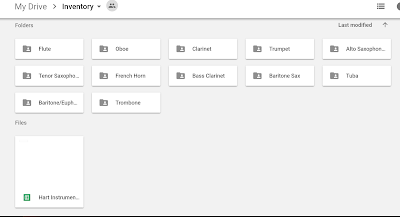Ah, the practice minute log. Few topics will bring up as heated a discussion among instrumental teachers as grading students for minutes practiced outside of school.
On one side you'll get the arguments about how they've been used for years, recommended numbers of minutes per age/grade, and a general belief that even if some kids are lying about their numbers, it's still encouraging more kids to practice than if there were no logs assigned at all.
On the other side you'll find people frustrated with the dishonesty students (and sometimes parents) display in regards to numbers of minutes, people equating them to reading logs which are
also under fire, and the frustrations of a one size fits all approach to assigning practice.
Both sides mean well and want to find ways to help students establish solid practice routines.
I'd like to offer an alternative to the minute log.
Practice reflection videos.
Without the technology available today, these would not have been feasible before. However, with the multitude of available online learning management systems, including my choice,
Google Classroom, it's a highly doable option.
I'll be the first to admit that practice reflections were a work in progress over the course of the year, but the information gained from them was worth their use and continual revising.
How:
- To start off, students were allowed to choose any goal they wanted. For the beginners, many used their first one to do things like show how to put their instrument together or make a sound on the mouthpiece.
- In each reflection they had to demonstrate their improvement from the week before and set a new goal.
- It was a requirement to play in each reflection (a few kids got into a habit of showing how to disassemble/reassemble their valves for weeks on end...).
- Occasionally, a specific section of music was assigned in preparation for a concert. They had to demonstrate their skill at it one week, then show their improvement the next.
- Reflections were credit/no credit. They could be turned in late, but no more than two weeks past their original due date OR had to be in prior to the concert they may have been directly related to. Students who did not earn credit (likely due to not demonstrating by playing something) had the opportunity to redo it as long as they stayed within the final deadlines.
Why:
- If they have to take home their instrument, get it out, and play something related to what you're working on, you've won half the battle! They're playing their instrument at home!
- Practice reflections gave insights into student learning, thinking, and overall trends. Individual feedback could be given through Google Classroom, but if there was an overall theme to a week's reflections, it was addressed in class.
- Treating them as musicians and not just students puts them in charge of their own learning. Rather than just meeting a minute quota, they were told they needed to practice as much as was necessary to meet their goal. Some weeks this meant more or less time, which is how a musician would determine their practice time.
- Students could set their own pace. While some students were still figuring out the difference between a whole and half note, other kids had been taking music lessons for years before starting band and were trying to figure out much more difficult music.
- Classes this past year were anywhere from 30-55 students. Watching these videos offered a chance to check in on individuals which is difficult in a large class. Additionally, when taken out of the class setting, it was a nice opportunity to get to know the student a little better. Many kids really enjoyed talking to the camera and often introduced siblings, family members, and even pets who may have popped through their video.
A few challenges:
- These take a lot more time to go through than checking off minute logs if you view them all. As the year went on and students figured out their process, practice reflections became more efficient and were assigned less often though. Since their videos were all in Google Classroom, they could be checked from the comfort of my couch, but they can be time consuming. At this point, I just spot check them, but rarely watch every student's video every time.
- This was a big cultural shift. For students who had older siblings go through the program and do minute logs, this was a change in the expected routine. Even those who had no specific expectations for class requirements were stumped for a bit. The freedom of choosing and working on their own goals was a new concept for many.
- While we're fortunate to be in a district where most students have a phone or tablet to use, not all students have access to a device to do their recordings. Those students would upload them to Google Classroom at home, so some students did them in school with one of our devices.
Feedback? Ideas? Ways to make this system better? Other alternatives to minute logs? Please share in the comments!